Zangi Messenger App for Free
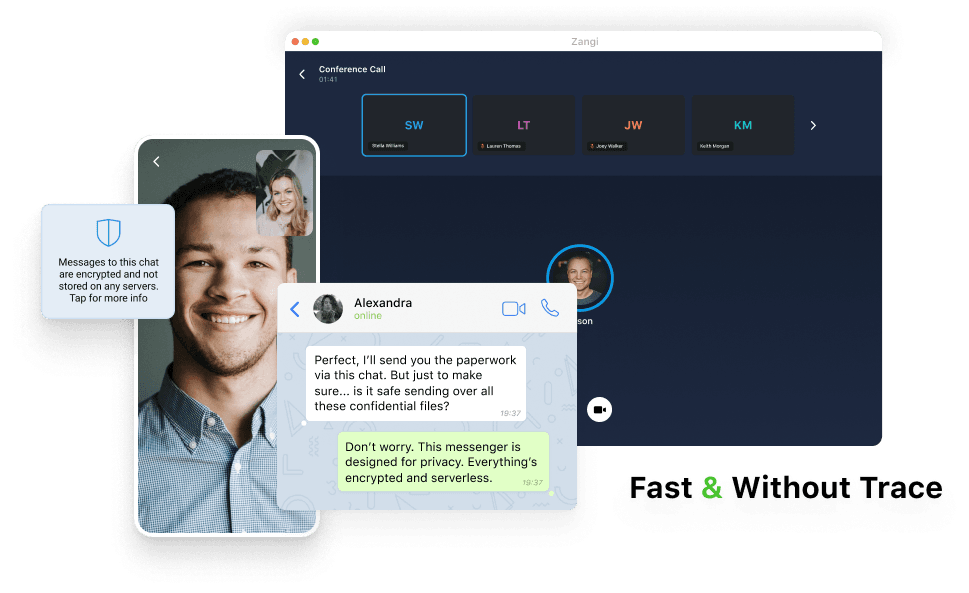
How To Dowload Zangi App Massenger?
If you’re looking for a secure and reliable messaging app, the Zangi App Messenger is an excellent choice. With its focus on privacy and data efficiency, it allows you to connect with friends and family without worrying about your data being compromised. This guide will walk you through the simple steps to download the Zangi App Messenger on your device.
Step 1: Check Your Device Compatibility
Before you download the Zangi App, ensure that your device is compatible. Zangi is available for:
- Android devices (smartphones and tablets)
- iOS devices (iPhone and iPad)
- Windows and Mac computers
Step 2: Downloading on Android Devices
- Open the Google Play Store: Find the Play Store icon on your home screen or in the app drawer and tap on it.
- Search for Zangi: In the search bar at the top, type “Zangi” and hit the search icon.
- Select the Zangi App: Look for the official Zangi App Messenger in the search results. It should have a distinctive logo.
- Install the App: Tap on the “Install” button. The app will begin downloading and will automatically install on your device once the download is complete.
- Open the App: Once installed, you can open the app directly from the Play Store or find the Zangi icon on your home screen or app drawer.
Step 3: Downloading on iOS Devices
- Open the App Store: Locate the App Store icon on your home screen and tap it.
- Search for Zangi: Use the search tab at the bottom of the screen to enter “Zangi” and tap on search.
- Find the Zangi App: In the results, look for the Zangi App Messenger and tap on it.
- Install the App: Tap on the “Get” button (you may need to enter your Apple ID password or use Face ID/Touch ID). The app will download and install on your device.
- Launch the App: After installation, open the app from the App Store or find the Zangi icon on your home screen.
Step 4: Downloading on Windows or Mac Computers
- Visit the Zangi Website: Open your web browser and go to the official Zangi website at www.zangi.com.
- Navigate to the Download Section: Look for the “Download” option on the homepage.
- Choose Your Operating System: Select either Windows or Mac, depending on your computer.
- Download the Installer: Click the download link to get the installation file.
- Install the App: Once the file is downloaded, open it and follow the on-screen instructions to install the Zangi App.
- Open the App: After installation, you can launch the app from your desktop or applications folder.
Step 5: Set Up Your Account
After downloading and installing the Zangi App Messenger, you’ll need to set up your account:
- Open the App: Tap on the Zangi icon to open the app.
- Register: You’ll be prompted to enter your phone number. Follow the instructions to receive a verification code.
- Create Your Profile: Once verified, you can set up your profile by adding your name and profile picture.
- Start Messaging: You’re now ready to send messages, make calls, and connect with others securely!
Conclusion
Downloading the Zangi App Messenger is a straightforward process, whether you’re using a mobile device or a computer. With its focus on privacy and data efficiency, it’s a great option for anyone looking to enhance their communication experience. Now that you’ve downloaded the app, enjoy connecting with your friends and family securely!
